Add Required Candidate Form to Packet Requirements Case Section
Unit Administrators in Review, Promotion & Tenure (RPT) can require candidates complete forms as part of their packet. Form requirements are typically set from the ‘Packet Requirements’ screen when creating a template or creating a case. Additionally, each packet section can have its own due date, allowing forms to be due at various stages of the review. This article explains how to add and edit form requirements when editing packet requirements for a particular case.
Note that adding a form to the packet and creating forms are two different processes. A form must be created in the program before it will be available to add to the case.
For information on adding forms for your reviewers, check out these articles about how to Create/Manage Committee Forms and their Use Cases.
Add Required Form
- Navigate to the Cases page and click the Name of the applicable candidate to navigate to the ‘New Candidate’ page.

- Select Edit Case from the ‘Case Options’ dropdown in the upper right-hand corner.
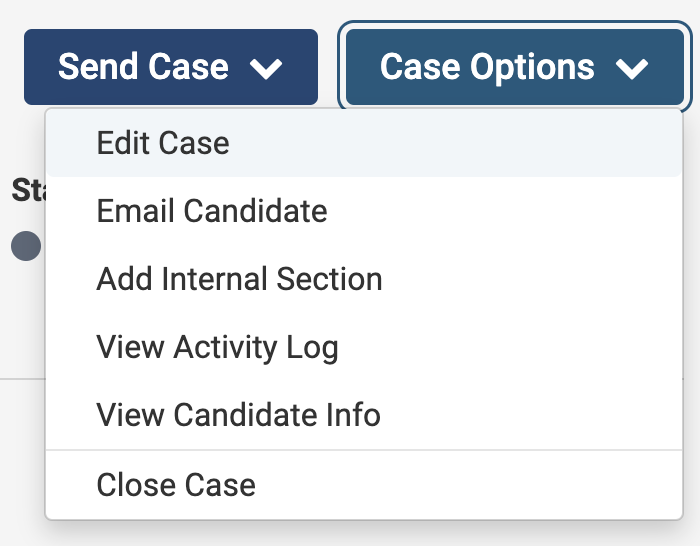
- Navigate to the Candidate Requirements page.
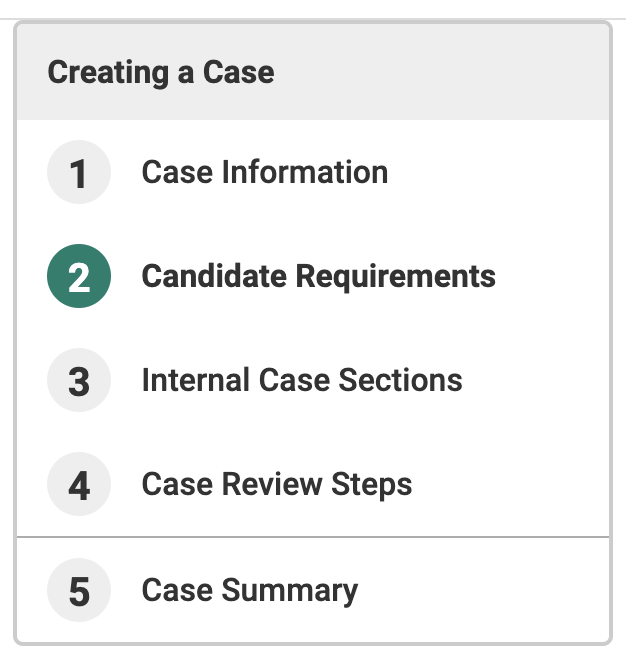
- Scroll down to the ‘Packet Requirements’ section and click +Add Requirement.

You can also click +Add Section from this page to add a new section. The description can be formatted and links can be included that will appear to the candidate when uploading materials to the section. If it is desired that a form be submitted by a particular date, it must be in a section with the appropriate due date. A new packet section in which to add the form and set the date due for the packet section may need to be created.
- Fill out the Add Requirement window and click Save when finished.

