Naming and Organizing Packet Materials
Reviewers see file titles as bookmarks, so clear and descriptive titles are essential. By default, the file name becomes the file title in Interfolio, so it is recommended to rename the file on your computer before uploading. Faculty can also edit the title after uploading by following the steps in this article.
Giving files meaningful titles is important because reviewers see them as bookmarks. By default, the file name appears as the title, so it is recommended to rename the file on your computer tho the desired title before uploading the file to interfolio. However, faculty can also easily edit the title after uploading by following the instructions in this article. Administrators cannot rename a file that is uploaded by a faculty member.
Administrators cannot change titles for files uploaded by faculty members.
Best Practices for Packet Organization
-
Use Bookmarks: Interfolio's document reader automatically bookmarks bolded headings and sections in uploaded documents for easy navigation. These bookmarks cannot be edited in Interfolio. Changes must be made in Adobe or another editing program before re-uploading. Avoid adding extra properties to bookmarks in Adobe.
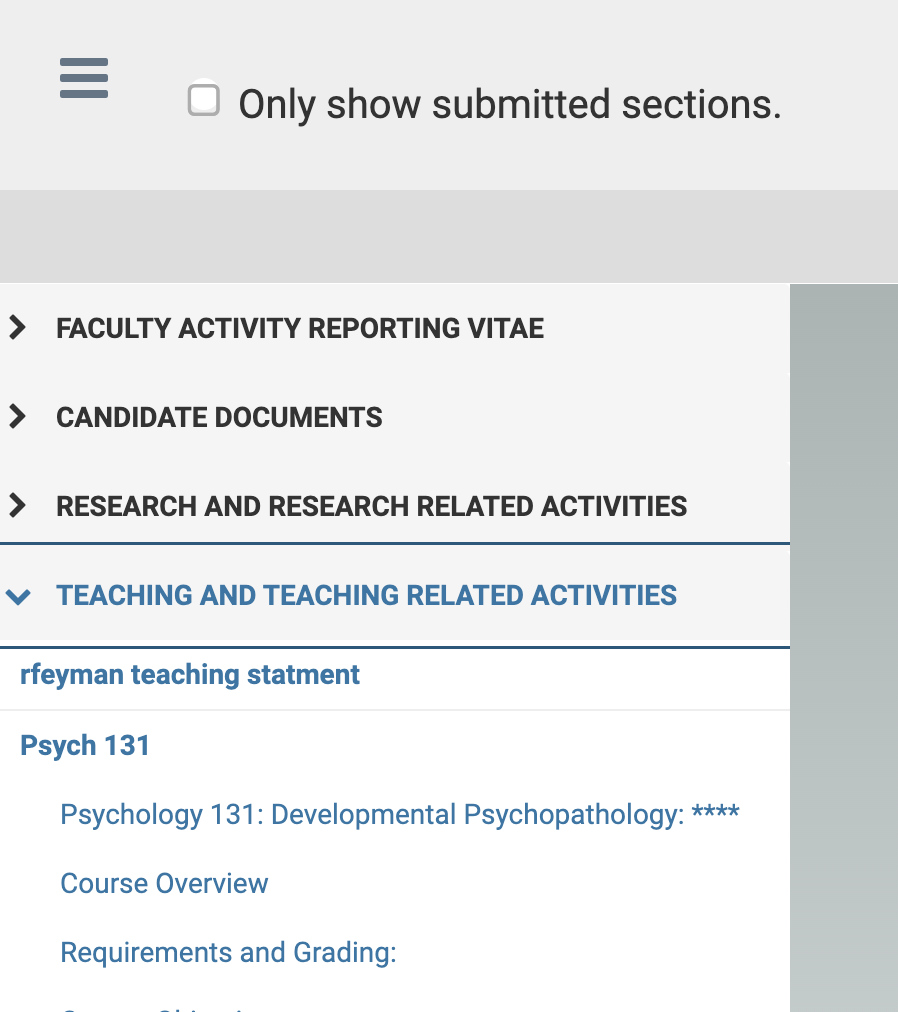
- Reorder Packet Materials: In the Packet tab, documents can be dragged to move or reorder fulfillments. Locked requirements cannot be rearranged.
- Use Adobe Print to PDF: Adobe's Print to PDF option ensures all bookmarks are locked and visible in Interfolio's document reader.
Rename Packet Materials After Upload
- Navigate to Your Packets and select the packet Name under the Active Packets section.

- If the section is unlocked, you will be able to change the title by clicking the Edit button in the desired section and then the Edit link next to the applicable document.
If the section is locked, you will need to reach out to the institution to make any changes.

- The Edit Document window will display where you can change the Document Title or Replace the document altogether.

Documents can also be renamed on the Materials page within your Dossier account.
FAQ
How do I remove bookmarks or turn off this feature?
The bookmarks cannot be turned off within the Interfolio document reader, however, you can remove or edit the bookmarks within Adobe by navigating to the bookmark panel, selecting the bookmark (or Ctrl + A to select all bookmarks) and selecting delete.
How can I organize my materials in Dossier?
Dossier does not have the bookmark feature, so it is recommended to create collections to gather all materials in one location, similar to a folder. Check out this article on how to Upload and Manage Dossier Materials for more information.
