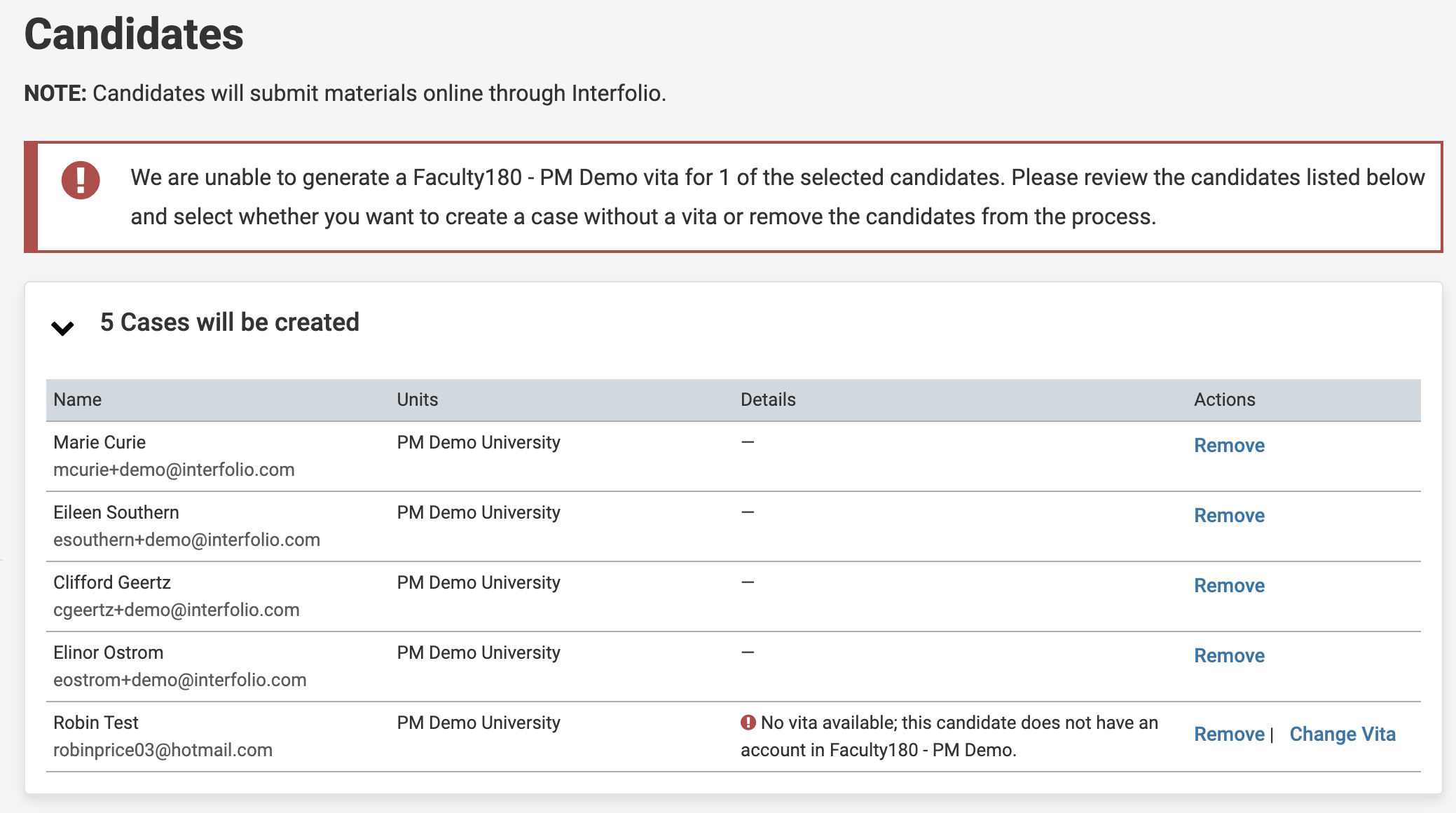Manage and Submit a Faculty Activity Reporting Vita as Part of Your Packet
For institutions using the Faculty Activity Reporting (FAR, Faculty180) integration with Interfolio Review, Promotion & Tenure (RPT), candidates will have a dedicated vita section that will include vitas and attachments from FAR as part of the RPT packet. This vita can be submitted like any other part of the packet.
If taking advantage of this connection between FAR and RPT, file uploads for the candidate's packet will occur in FAR instead of RPT. For some types of reviews, this may give new significance to the activity input periods.
The FAR vita section is available only if the institution uses both Interfolio's Faculty Activity Reporting (FAR) and has enabled the integration. Candidates cannot modify the Vita Template in an RPT Case but can update activities in FAR and regenerate the Vita. This feature is opt-in for institutions using both FAR and RPT; to activate it, the Institutional Administrator should contact their Project Manager or Account Manager.
Check out this article on how to Add a Built-in FAR Vita Section to an RPT Case or Template.
Submit a FAR Vita as Part of Your Packet
- Navigate to Your Packets and select the packet Name under the Active Packets section.

It is recommended to Preview Packet in the upper right-hand corner before submitting sections. The preview shows exactly how the packet will appear to the committee in the document reader.
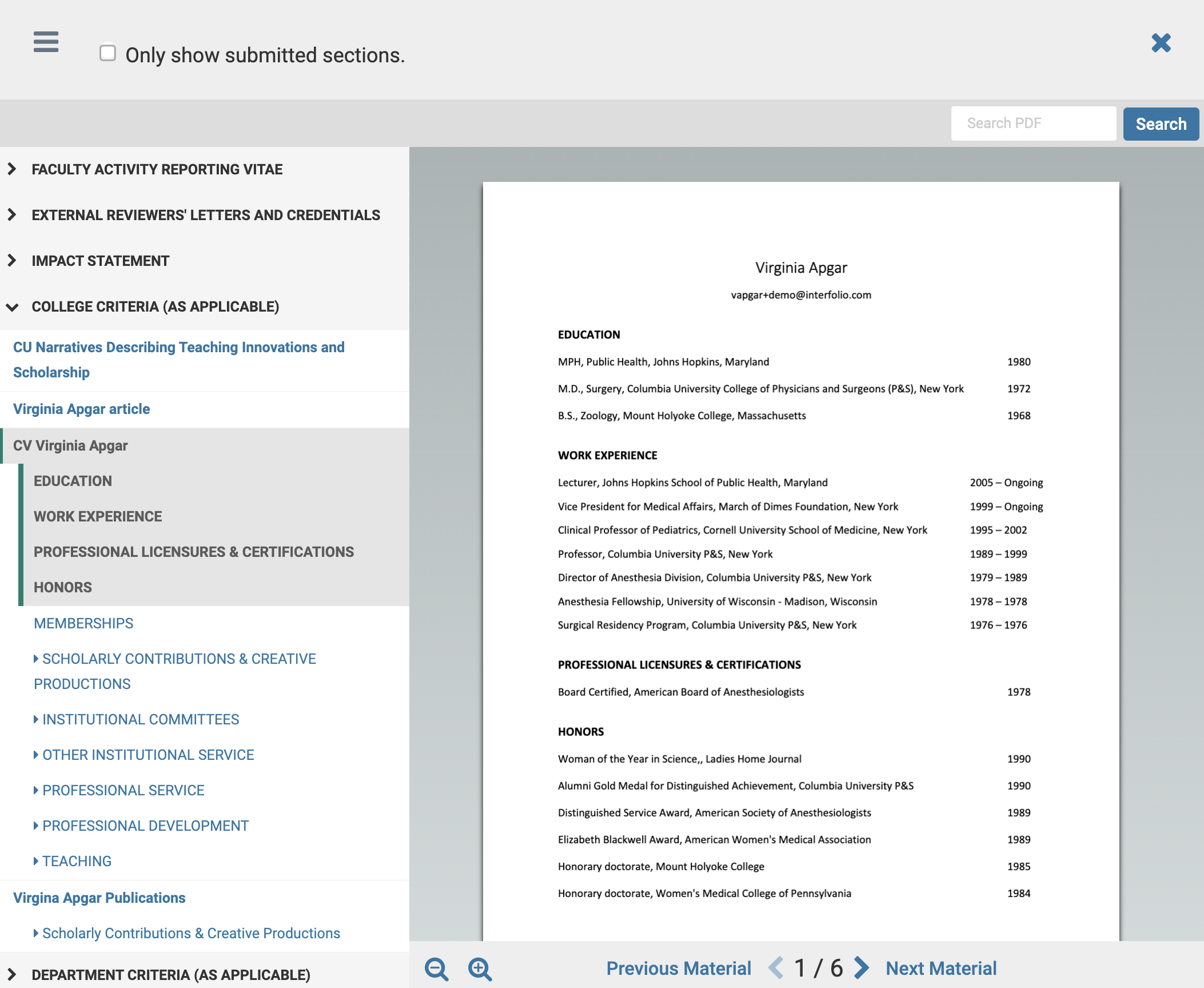
Lock/Unlock Vita
Candidates cannot add, change, or remove a Vita Template from an RPT case, but may sometimes adjust the term range or regenerate the vita. Unit Administrators, Case Managers, and Committee Managers can lock or unlock the FAR vita using the Lock button in the vita section. If the vita is locked, candidates cannot edit it or modify the term range.
- Scroll down to the Faculty Activity Reporting Vita section and click Submit to submit the vita like any other part of the packet.
If the Vita section is locked by a Unit Administrator, Case Manager, or Template Administrator during template or case setup, candidates cannot edit the vita, change term dates, or regenerate it with attachments.
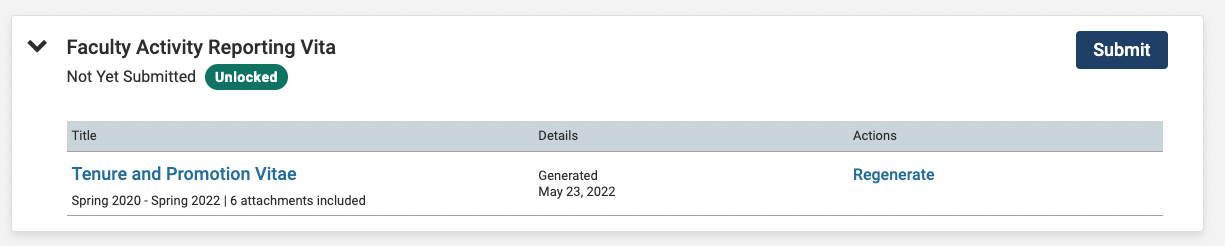
- Click View History on the vita section to quickly see the history of the FAR Vita. This will open a window with a date and time-stamped listing of all change details.
- A reviewer can regenerate a vita if the candidate's activities have been updated in FAR or to change the term range. Click Regenerate (or Generate if this is the first time generating the vita) to do so.