Delete/Remove a Committee from a Case Review Step
Unit Administrators and Case Managers can delete or remove committees from a case review step by editing the case review step to which the committee is assigned.
Delete a Committee from Case Review Step
1. Navigate to Edit Case under Cases
Navigation: Cases > Name > Edit Case
- Click Cases under Review, Promotion & Tenure (RPT) on the navigation menu.

- Click the Name of the desired case to edit.
- Select Edit Case from the Case Options dropdown menu.
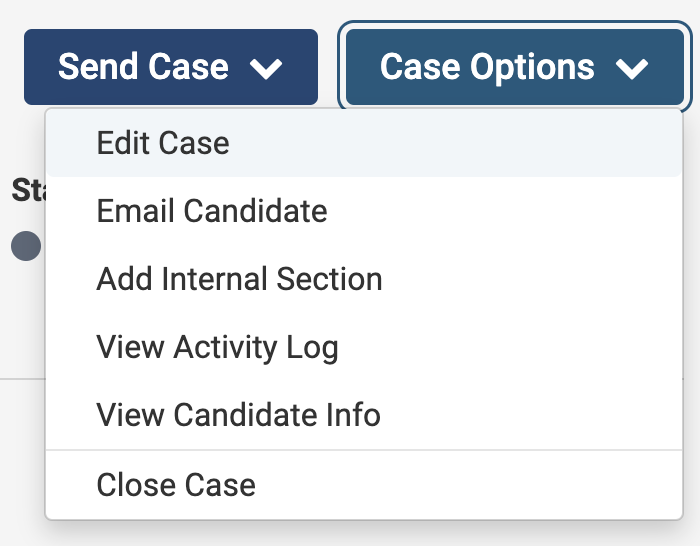
2. Edit the desired Case Review Step
- Click Case Review Steps under the Creating a Case section on the right-hand side.
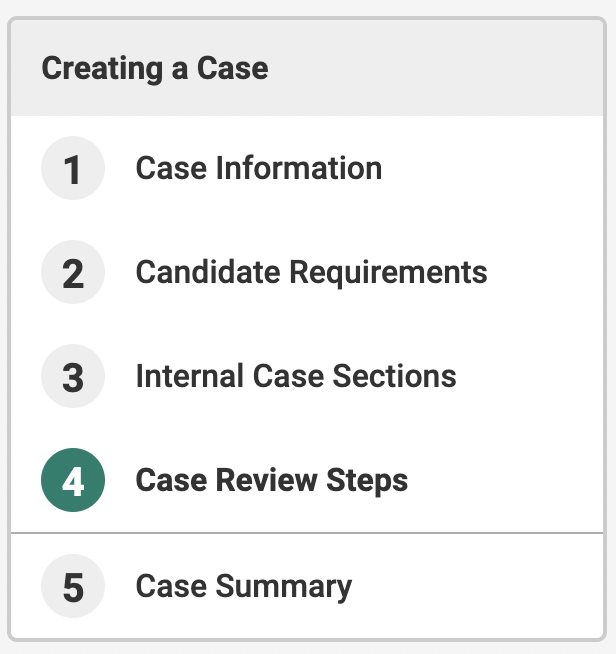
- Click Edit adjacent to the case review step that needs to be modified.
- Click Delete to remove the committee from the step.
Note that a primary committee cannot be removed from a step if there is only one primary committee. Another primary committee must be added or named if the committee desired to be deleted is the only primary committee.
