View Past Events/Appointments
This article reviews how to view Past Events/Appointments on a faculty member's profile.
For details on how to load Past Events, check out this article on how to Load Data in Bulk to LM. Be sure to select Past Events as the type of item you want to upload.
View Past Events/Appointments
- Navigate to the Faculty page and click the desired hyperlinked Faculty Member to navigate to Appointments.

- Select View Appointment History under the Actions dropdown.
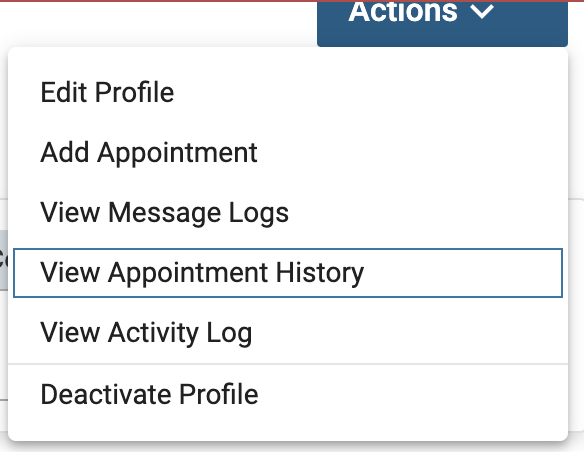
- The Appointment History page will display.
FAQs
Can past events be loaded with any dates desired?
No. When loading a past event the appointment start date should align with the hire date and start date of the current appointments.
