Configure Activity Overview - by Faculty Report
This report will display Activities information by units and faculty members within those units.
Configure Activity Overview - by Faculty Report
1. Navigate to Activity Overview - By Faculty under Reports
Navigation: Administration > Administration > Activity Overview - By Faculty
- Navigate to Reports under the Administration section of the navigation menu.
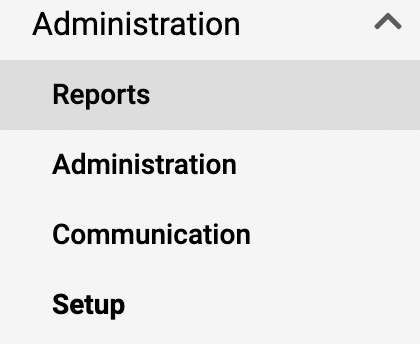
- Click Activity Overview - By Faculty under the Administrative Reports section.
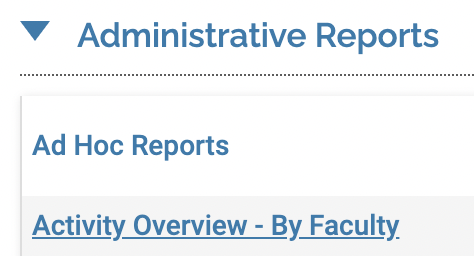
2. Fill out information
The fields that are displayed may vary per the institution's setup.
- In the Details section, users can choose the relevant unit, form, and date range.
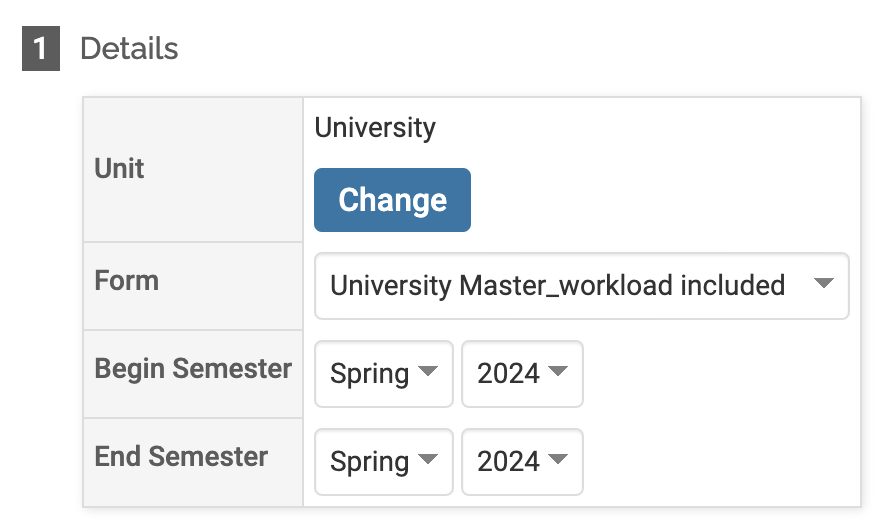
- In the Data section, users can choose the desired information to display.
By configuring the data sections and reports, administrators are able to quickly generate reports for decisions and analysis and to also bring out trends.
- Scroll to the bottom and click the Generate Report button.
Once a user runs a report, they will have more options available to configure and change the display of the information. For instance, add Activity Classifications to filter by or choose additional faculty members.
FAQ
How is the % Logged In column calculated?
The value is based on the percent of faculty listed at the unit who have ever logged in. If the unit is a parent unit, this value will be a reflection of the overall percentage of all faculty at that unit and all child units.
