Download Application Materials
Evaluators in Faculty Search (FS) can download application materials one document at a time, download an entire packet of application materials, or select and download the application materials for a group of applicants.
Download Application Materials
Navigate to the Positions page and click the hyperlinked Name of the desired position and then the hyperlinked Name of the desired applicant to navigate to the applicant's page.
-
Download Application: Select the Actions dropdown in the upper right-hand corner. From here you can Download Application PDF or Download Application ZIP.
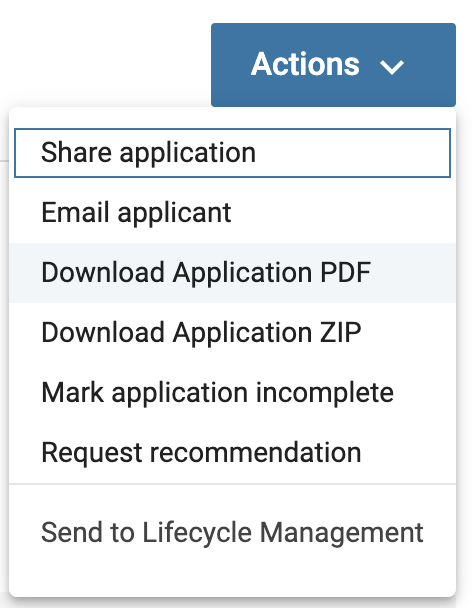
-
Download Document: Click Download next to the applicable document Title under the Actions column

FAQ
Can I download multiple applications at once?
Yes! On the applicants page for a specific position, check the boxes next to the names of the desired applicants to download. Then you will be able to click Download on the toolbar that appears at the top to download the selected applications as a PDF or ZIP.
