Merge Interfolio Accounts
Users may have multiple Interfolio accounts from working at institutions, applying for positions, or writing letters. A duplicate user is often identified by the same email address appearing more than once, or a vanity email for the same user (user@school.edu and user@business.school.edu). This tool allows users to self-merge duplicate accounts.Please keep the following in mind when merging accounts:
- Merging is permanent and can only be done by the user.
- Personal Dossier data is private; institutions cannot access it.
- Merging Faculty Activity Reporting (FAR/Faculty180) accounts involves a waiting period.
- If an error occurs, a ticket will automatically be created for engineering review.
To retrieve passwords while merging accounts, reset the password on the Interfolio login page.
Note that some accounts (e.g., Dossier Admin and Standard Receiver) cannot be merged due to institutional ties. For further assistance, contact help@interfolio.com.
Merge Accounts
Individual Merge
- Navigate to the Account Settings page from the dropdown in the upper right-hand corner.
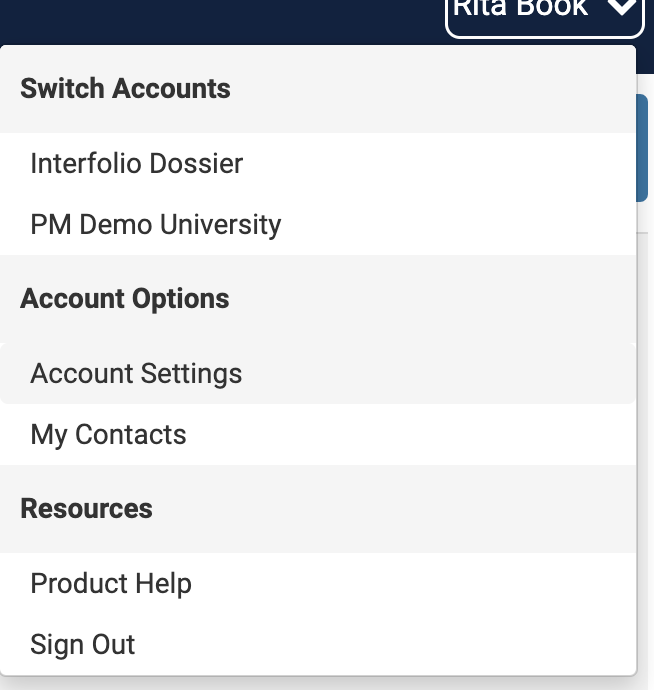
- Select the Email & Communications tab and click Merge Accounts under the Email section.

- On the Merge Accounts page, type in the credentials for the account desired to merge and click Continue.

- Check the 'Before merging, please check the boxes below to acknowledge the following' boxes after carefully reading each one, then click Merge Accounts when finished. The merge is now complete.
Note that if one account is a FAR account, there will be a waiting period before the merge is complete.
Bulk Merge
If you haven't yet, request a complete user list from your Account Manager or help@interfolio.com. Use the user list and account merge template (linked below) to follow the steps below. Please note that no data is lost during the merge, but access to the module may be briefly disrupted depending on how the user logs in.
- Review the user list for duplicate users. Copy and paste duplicate users to the Merge List tab on the Account Merge Template with the required information including the PID, First Name, Last Name, Email, and the product(s) to which the user is subscribed.
Ensure each user appears on a single row, with the information for the account to be kept listed under the Primary User Account section. Space is provided for up to three duplicate accounts to be merged, but more columns or lists can be added if needed.
- Email this spreadsheet to Interfolio at help@interfolio.com and request the account merges be completed. The number of merges will determine how long it takes Interfolio to complete this work as it is a manual process.
For institutions preparing to add User ID (UID) values, ensure the UID is supplied for the Primary User Account. Interfolio will merge all duplicate accounts into this profile, so only the Primary User Account's email and PID will remain in the master list and modules.
FAQ
What is retained and what is lost in an account merge?
What is retained and what is lost in an account merge?
| Action | Details |
|---|---|
| Data Kept from Primary Account (where the merge was initiated) |
|
| Most Important Data Kept from Primary or Secondary Account |
Interfolio will keep the most important data from a Primary or Secondary account during the merge process. For example, if the primary account has a blank address field while the secondary account has an address filled in, Interfolio will update the address on the primary account to match the address on the secondary account when the accounts are merged.
|
| Data Kept From Account (All Products) |
|
| Data Kept From Dossier |
|
| Data kept from Account API Info For Faculty Search / Review, Promotion, & Tenure |
|
| Data Kept From Faculty Search |
|
| Data Kept From Review, Promotion & Tenure |
|
| Data kept From Faculty Activity Reporting (FAR) |
|
