Send/Upload Recommendation Letters from Dossier to an Online Application System (for Applicants)
Users with a Dossier Deliver subscription can upload confidential letters of recommendation stored in their Dossier Deliver account to external online application systems. Interfolio processes these requests within 1 to 4 business days from the time the request is received. You can track the status of your letter uploads on the Deliveries page under the Status column.
Request to Send a Confidential Letter
- Navigate to the Deliveries page, click New Delivery at the top of the page and click the Confidential Letter Upload delivery method.

If the account is not upgraded to Dossier Deliver, a prompt will appear to upgrade the account before proceeding with delivery. Only paid Dossier Deliver accounts can be used to deliver materials.
- Select the method that the online application uses to request and receive letters of recommendation.
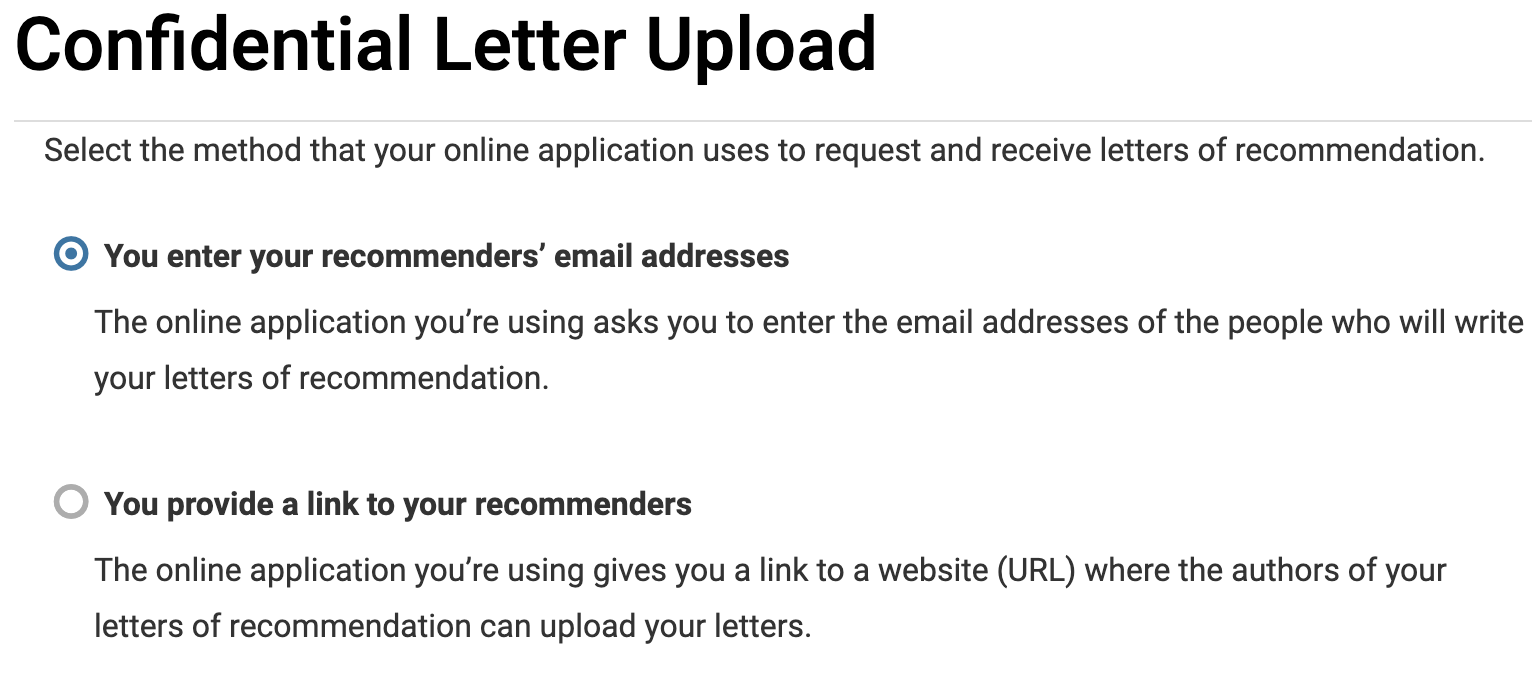
Which method did you choose?
- Select You enter your recommenders' email address option on the ‘Confidential Letter Upload’ page and then click Next.

- On the ‘Select Letters’ page, check the boxes next to the applicable letter Titles to be sent. Then scroll to the bottom and click Continue when finished.

Note that only letters of recommendation that have already been received can be used in a delivery.
- On the ‘Send Requests’ page, click Copy next to the letter to be uploaded to copy the Email Address.

- Log into the online application, and paste the copied email address from Dossier into the Recommender/Evaluator's Email Address field, complete the request and then click Save This Evaluation Request when finished.
Repeat until all email addresses are copied over to the application system. Each email address counts as one delivery credit.
- Log into the online application, and paste the copied email address from Dossier into the Recommender/Evaluator's Email Address field, complete the request and then click Save This Evaluation Request when finished.
- Return to Dossier and click Continue to navigate to the ‘Summary’ page.

Once Interfolio receives the request from the Online Application System, a delivery will be created on the Deliveries page. Interfolio will process this confidential letter upload within approximately 1-4 days of receiving the request. Depending on the system, it may take Interfolio a day or more to receive the request.
- Select the You Provide a Link To Your Recommenders option on the ‘Confidential Letter Upload’ page. Fields for you to enter the institution/organization name and input the URL will populate. Click Next when finished.

- Check the boxes next to the applicable letter Titles to be sent. Scroll to the bottom and click Continue when finished to navigate to the ‘Send Requests’ page.

Note that only letters of recommendation that have already been received can be used in a delivery.
- Click Continue when finished to navigate to the 'Review & Confirm' page where you will review the information and click Submit Delivery when finished.

There will be a pop-up message that appears on the lower right side of the account confirming the letter upload request has been successfully submitted.
FAQs
Why isn’t my confidential letter upload showing on the Deliveries page?
Occasionally, requests from third-party application systems do not reach Interfolio, which can result in a confidential letter upload not appearing on your Deliveries page. This can happen for several reasons:
- The application has not processed the letter writer's data and therefore has not sent Interfolio a request yet.
- The document email address was entered incorrectly.
- A special character (such as an accent mark) is preventing Interfolio from processing the email request correctly.
- An error occurred within the third-party application system.
Please monitor pending deliveries closely and contact Interfolio at help@interfolio.com if an expected delivery is not listed or if the request has not been received.
What happens if the online application requires extra questions or fields?
When uploading a confidential letter to an external application system, Interfolio will attempt to complete any additional fields or questions required by that system. If possible, these fields will be marked as “N/A.” However, if the system requires answers that cannot be bypassed, the Dossier upload request will be canceled, and you will be notified.
What happens if the application system asks for the letter writer’s contact information?
If the application system requests contact information for the letter writer, Interfolio will provide its own contact details on behalf of the letter writer to protect their privacy.
