Add Internal Case Sections
When creating a template or case, internal case sections can be added that are specifically intended to house materials added to the case by Individuals, Committee Managers, Case Managers, and Unit Administrators. Only Committee Managers, Case Managers, and Unit Administrators can see internal case sections. All materials within the internal case sections are completely invisible to the candidate. Internal case sections do not involve requirements. Committee-facing document requirements can still be set up as part of a workflow step. At both the template and case level, internal case sections allow all documents that are neither documents added by the candidate, nor external evaluations to be grouped together to ensure that these documents remain completely invisible to the candidate. When adding internal case sections, there is the option of including a special section for requesting and collecting external evaluations through the system. This article shows briefly how to set up Internal Case Sections.
Add Internal Case Sections
Navigation: Cases > Case Options > Edit Case > Internal Case Sections > Add Section
- Click Cases under Review, Promotion & Tenure (RPT) on the navigation menu.

- Select the Name of the desired case to edit.
- Click Edit Case from the Case Options dropdown.
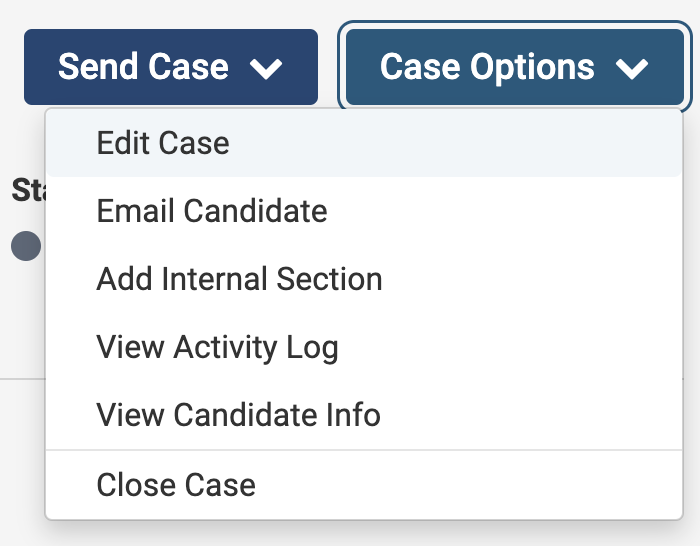
- Click Internal Case Sections under the Creating a Case section.
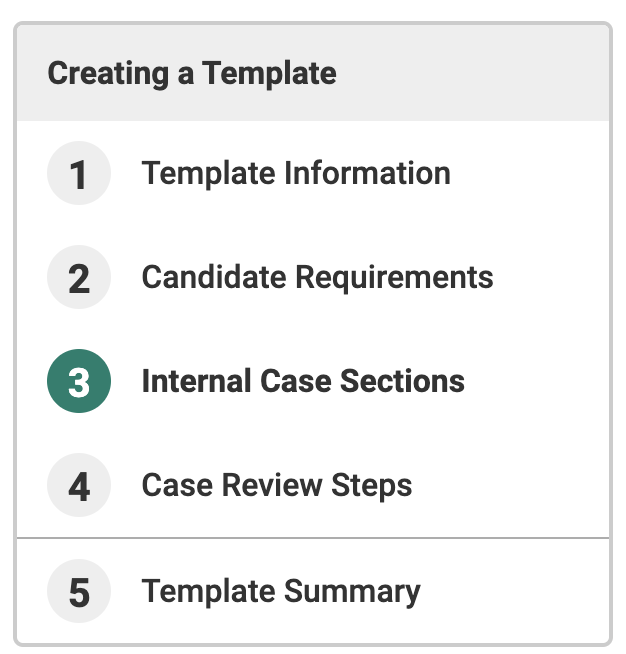
By default, two packet sections labeled Committee Documents and External Evaluations appear. These sections can be edited or removed.
- Click Add Section.
- Enter the Name and Description of the section.
