Evaluator's Guide to Faculty Search
Interfolio Faculty Search (FS) provides faculty members and staff with a set of tools specifically designed to facilitate academic committee work. When it is time to hire faculty or consider fellowship applications, Evaluators can easily access and review applicant materials and participate in committee activities online with FS.
Getting Started
- Navigate to the Positions page from the navigation menu. The accessible positions will display in a list, including the position name, status, number of applications, and open/close dates.
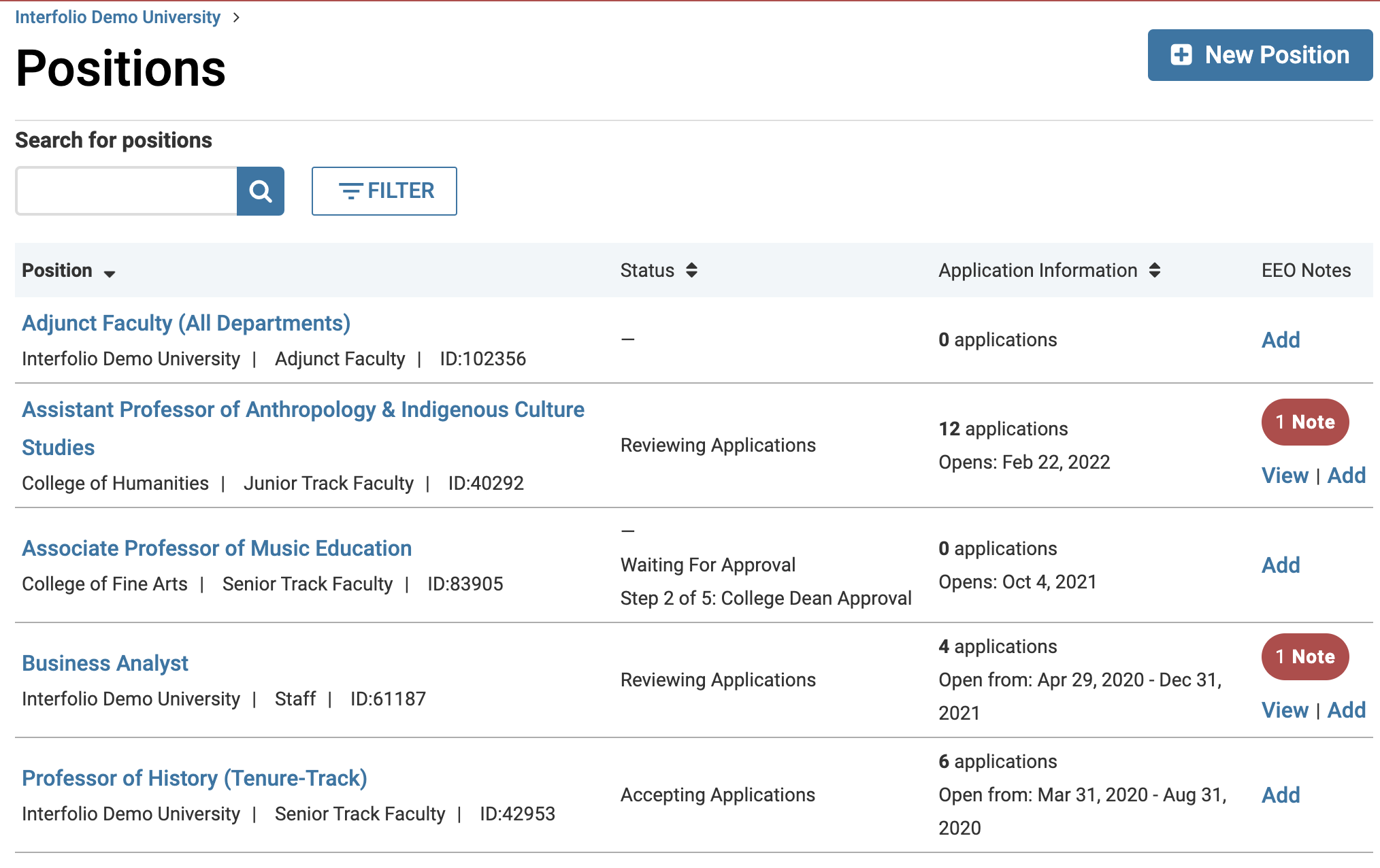
- You can Search for positions by a particular position name, unit, position type, status, or date, or filter to only display positions of a particular type or status, or limit the display to either active or closed positions in order to find the desired position.
- Click the hyperlinked Name of the desired position title. The applicants for that position will display. At the top of the page the Unit where the position is posted, the current position status, and the open and close dates are shown.
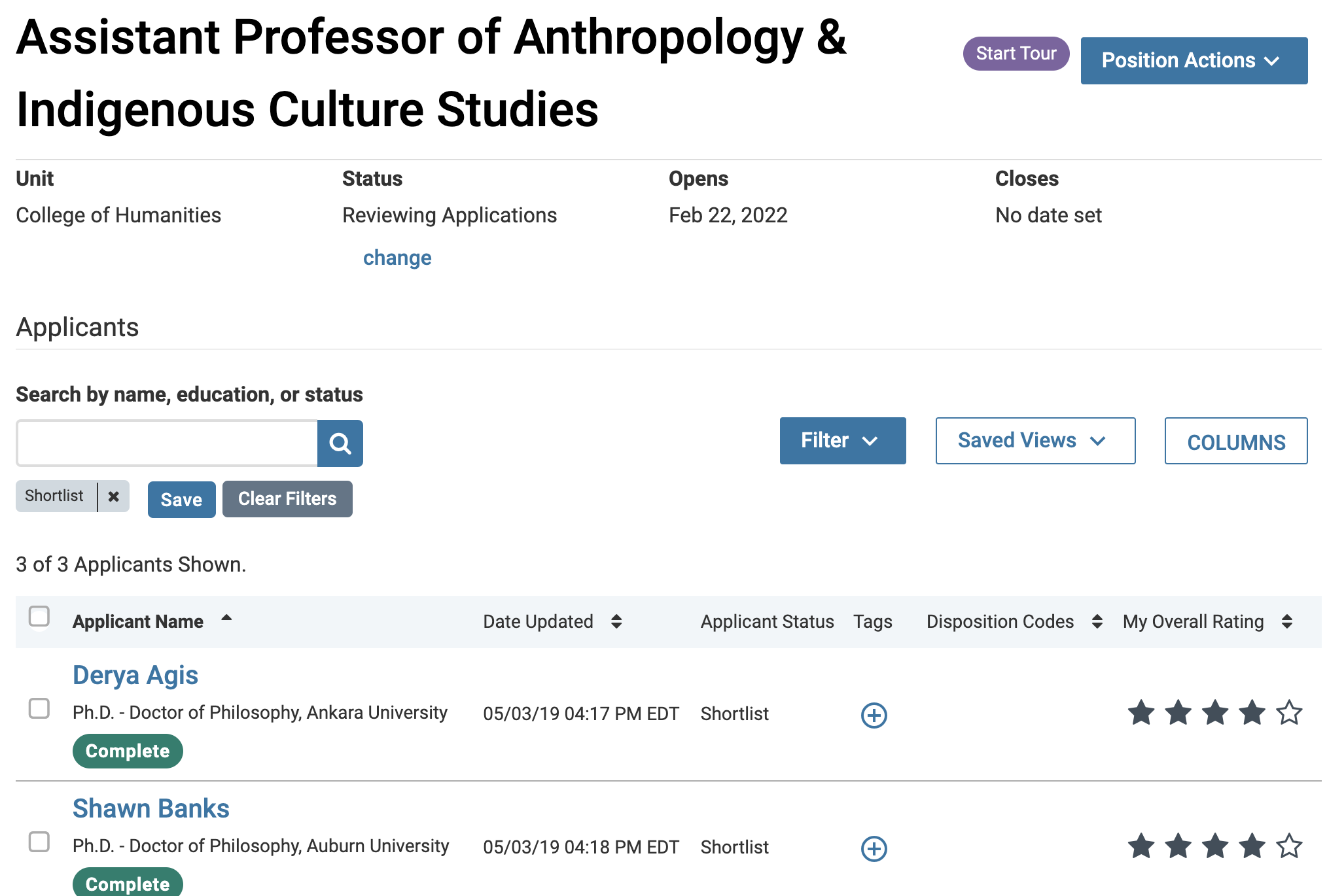
Applications are listed in a table that displays the applicant name, the date the application was last updated, the applicant status, and (if permissions allow) tags and a rating summary
- Click the Position Actions dropdown at the top of the page. From here you can manage the position by selecting one of the options provided.

| Action | Details |
|---|---|
| Edit Position |
 Check out this article on how to Edit an Existing Position for further details. |
| View Committee |
All committee members can see the committee membership
View the committee details on the window that displays. Click Edit to make changes.
The Search Committee page will display where you can add/remove committee members/managers. |
| Position Activity Log | Check out this article on how to View the Positions Activity Log for further details. |
| View Referral Sources | Check out this article on how to View Referral Sources for a Position for further details. |
| Close/Delete Position | Check out this article on how to Close a Position and Select Applicant(s) for further details. |
FAQ
Why can Evaluators not see the applicants?
- Check that the Evaluator has been assigned to the Search Committee. They may not yet be assigned as a Committee Member to the position. Committee Managers or Administrators must add Evaluators as new users to the system, but these users must also be assigned to the search committee for a position.
- Check the status of the search. The current status of the search may not allow for Evaluator access and the position status must allow for Evaluators to review applications.
- Check that the position or application has not been archived. Positions and applications that have been archived will not show up by default on the Positions or Applications pages, so check to make sure Evaluators are viewing active positions.


