View (and Respond) to Files Shared with Your Committee
Unit Administrators, Case Managers, and Committee Managers in Interfolio Review, Promotion & Tenure (RPT) can share case materials with members of a committee they are managing, or other committees in the workflow of a case. Committee members can view materials (and respond if enabled) when they log into their account.
View Shared Files
When files are shared, an email message will be received with the prompt to log into account and view the files. If a response is requested, that will be seen as an Action Item on the Homepage along with a due date for the response.
- Click the link to view the file and respond.

- Click View adjacent to the desired file on the Committee Shared Files page.
- Shared files will load in the document reader. Read the document, and prepare response.
- Click Respond to upload response.
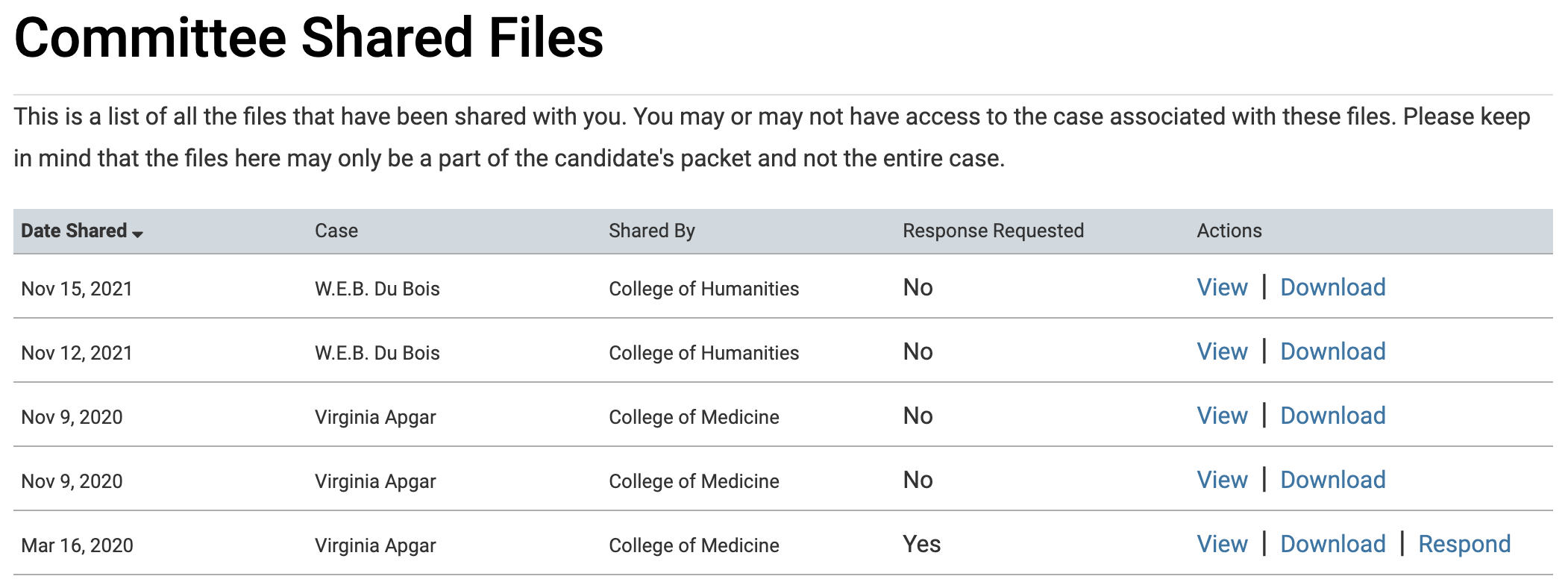
- Give response a Title and Browse to upload the file
- Click Send when finished.
