Using Interfolio Faculty Search with Lifecycle Management
Institutional Administrators (IA) at institutions that use both Faculty Search (FS) and Lifecycle Management (LM) can easily create a faculty record in LM for any applicant hired through an FS position. Administrators can also include the applicant's CV from their FS application when creating their profile in LM. To create the record, simply fill out a form in FS with the applicant’s basic details and appointment information. Once created, a link to the LM record will appear in the applicant’s FS profile. This article outlines the steps to complete this process.
If the institution requires that hires be approved using the selection approval process, the option to create a profile in LM for an applicant without going through the selection approval workflow for that position will be available.
Using Interfolio FS with LM
- Navigate to the Positions page, click the name of the desired position, and then the name of the desired applicant to navigate to the applicant's page. From here you will select Send to Lifecycle Management from the ‘Actions’ dropdown.

Requirements to use this feature
- You must have the IA role in both FS and LM.
- The applicant’s appointment must already exist in LM. This means an existing Series Name, Rank Name, Hire Date, and Appointment Start Date must exist. - Fill out the Create Profile form. This pulls in details based on the information the applicant entered as part of their search when they applied to the position. Administrators can also choose to include the applicant's CV from their FS application here when creating their profile in LM.

The record in LM needs to have an institutional email address, not the personal email address they used to apply.
- After creating a record in LM, a link to that record will be available from the faculty member's application in FS.
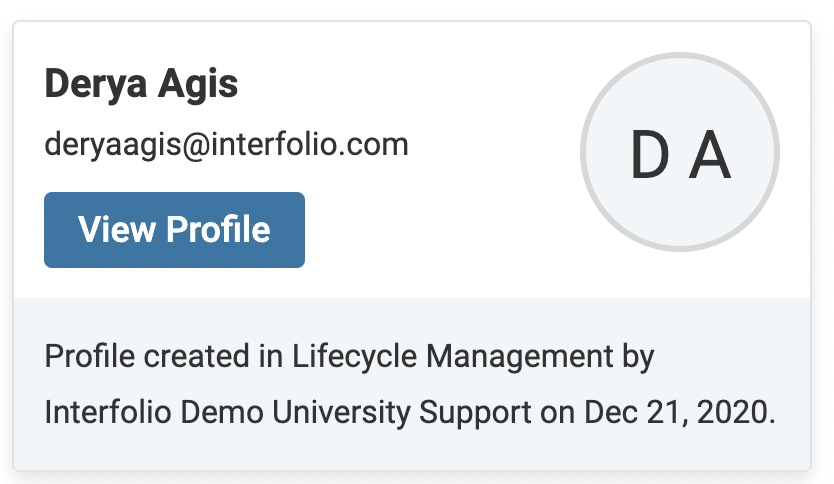
- Click the View Profile button to visit the new record in LM.
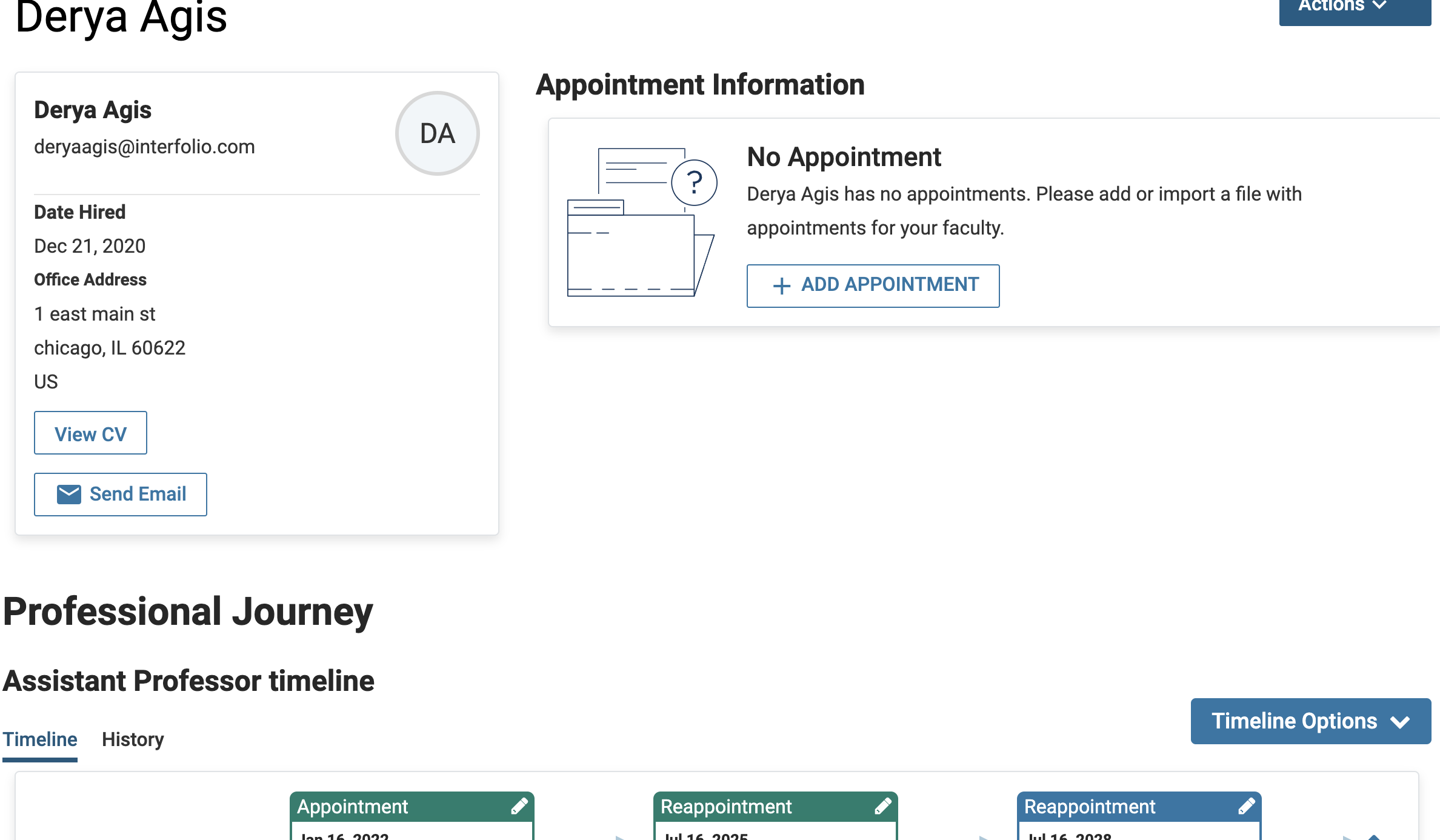
FAQs
How to update a user’s email address when using the FS integration?
The email is likely a personal email and needs to be updated to the institutional email. The email cannot be updated once it has been used for a faculty member.
It is recommended to only use the FS integration when the institution email for the user is known.
Can a faculty member's start date be future dated when using the FS integration?
Yes. The Start Date refers to the date the faculty appointment officially begins and may be set in the future. Hire and Appointment Dates can also be future dated, but they must be on or before the Start Date. This integration is designed to be used after the faculty member’s appointment has been approved. It is strongly recommended to only use this feature once the faculty member has been assigned an institutional email address, to ensure proper system access and communication.
