Overview of Assigning User IDs (UID) for all Users
This article gives an overview of and answers frequently asked questions about the User Identifier (UID) requirement and explains how to assign UIDs to users.
Please note that it is important NOT to drop Leading Zeros.
UID Feature Overview
What is the UID feature?
Interfolio has a dedicated data field intended to capture a consistent, unique identifier value for every user in all Interfolio Faculty Information System (FIS) modules, including FS, LM, and RPT. Rather than depending upon email addresses, or any Interfolio-generated IDs, this UID feature is meant to reflect whatever permanent, unique UID the institution already uses (such as generated IDs, Faculty IDs, Login IDs, etc.) to keep track of each individual employee.
Technically, the data field is used to track this user identifier (Institution User ID) that previously existed and was used by some institutions for user provisioning via API or SFTP. However, as of July 2021, a product update was made available that leverages this field in a new way. This is a significant benefit to all Interfolio client institutions that have fully adopted this product update.
Note that for those using FAR, it is already possible that this institutional identifier is in use via the Faculty ID or Login ID fields in that module. If so, that is great. Your institution should coordinate with Interfolio to get this value populated into the UID field as well.
What is changing?
When this product update is toggled on for any given institution (in technical terms, any tenant), this field will become a required step in all user creation actions in that tenant. That includes:
- Adding individual users via the user interface (users will see a new required field in the Add User experience).
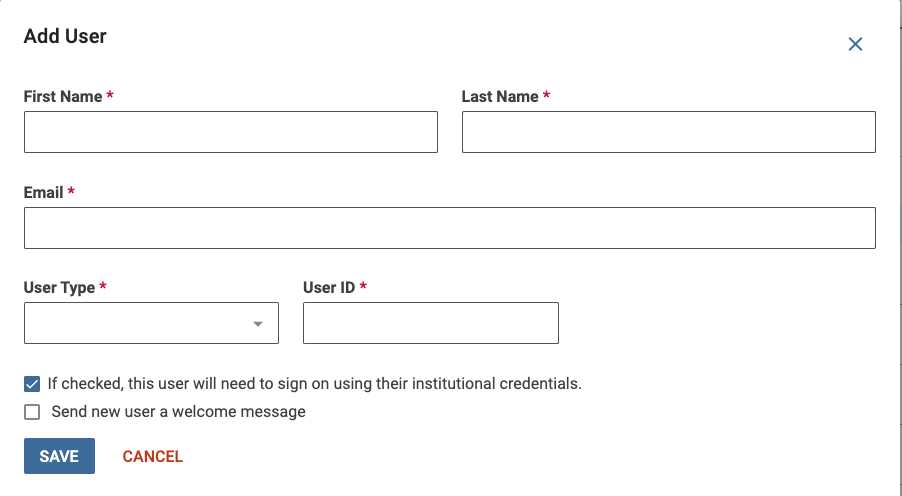
- User provisioning via SFTP.
- User provisioning via API.
If your institution has previously used FAR without UID, please see the section "What action do I need to take?'"
Why is this changing?
There are two primary reasons why Interfolio is introducing the requirement of a user ID for all Interfolio Faculty Information System users.
| Reason | Description |
|---|---|
| Duplicate User Login Support |
The user ID requirement for all users helps avoid time and frustration expended on duplicate user issues going forward. This means eliminating a variety of situations like:
|
| Centralized User Management | As Interfolio continues to build more connections between all modules, it will be critical for the platform to have a reliable method to distinguish each real-life person who is using it. In particular, having centralized user list management across all Interfolio modules is a major goal on the Interfolio product roadmap that will bring enormous benefits to all clients. This new user ID requirement is a critical step that brings users much closer to that valuable goal. |
How is Interfolio ensuring institutions are assisted during this change?
Interfolio recognizes the significance of thoughtful change management, and as a result, each Interfolio institution is being coordinated with to:
- Get this field properly populated for all existing users at the institution.
- Go live with the new product update (making user IDs required for all users at the institution) at a mutually agreed-upon time.
What action do I need to take?
| Action | Description |
|---|---|
| Merge Users |
Before Interfolio can activate the user ID requirement for an institution, access to the field populated for all current users will need to be given to Interfolio. In order to get it populated in the system, take two steps:
To get started, the Interfolio Account Manager will provide a complete, current user list that includes a column labeled Institution User ID. Note that this is intentionally being approached in batches of clients, to ensure realistic turnaround time expectations. If interested in getting on the list soon, let the Interfolio Account Manager know.
|
| Review Faculty File in FAR |
Once UID is enabled, "Allow Login" can be turned on or off using the Faculty File. Employment Status can be updated to "Inactive" using the Faculty Classification file. The employment and login status of faculty and staff who are not included in the faculty file will not be impacted. Their status will stay as is. Additionally, in order for the faculty or staff member to be inactivated, they need to be added to the Faculty file with the "Allow Login" set to 0, n, no, or false. The option to 'inactivate faculty based on employment status' is not available. |
| Review API User Provisioning | Check out this article on how to Provision Users and Product Access via the API for more details on changes to user provisioning via the API once UID is turned on |
What value should be used?
What if the user ID field is already being used as an integration API client?
- Interfolio Review, Promotion & Tenure (RPT) and Interfolio Faculty Search (FS) clients who provision via API integration will need to redirect their API calls for user creation to the v2 endpoints and update their scripts to include the user ID.
- If you are using API integrations to bulk load users in FS, RPT, or FAR, in order to load the Unique ID values, you will need to include the parameter called "institution_user_id" with the unique ID value.
If the institution uses the UID field, the values will be visible via the user list report for the institution or in a given user's change log.
Are there any restrictions to the format or length of a UID?
- UIDs are case-sensitive.
- It is recommended to keep UIDs under 40 characters.
- UIDs should be alphanumeric, with no special characters.
FacultyID is the recommended value for UID
The value for UID should be unique and stable. For this reason, we recommend using Faculty IDs and not emails (which can change). Clients with SSO should use the same value for both the UID and SSO ID.
Editing a User ID
Can a user's unique ID be edited after entry?
A user ID value cannot be easily edited and should remain constant once assigned. Any users that currently have the ability to create and edit users (Administrators) can view the UID value of a user. The UID value is established at user creation and cannot be edited after. If needed, Interfolio's Technical Services team can assist with editing and updating UIDs.
Impact on Users & SSO
Will all users require a user ID once the feature is turned on?
Yes. Wherever a user is added in the UI, the user ID value will be a required field. This will also be a required value when provisioning users via the API. New faculty members cannot be added to FAR without a UID value if UID is enabled.
Does this impact the SSO for an account?
No, there are no changes to SSO related to this work. However, clients should use the same values for UID and SSO ID since both should be unique and stable.
Will the UID requirement impact Dossier records?
No, the user ID value is associated with the institutional profile of the user and not the Dossier profile.
What if there are duplicate users in the same tenant that need to be merged?
When possible, all users should be merged prior to implementing the UID using the Account Merge Template.
Do External Users in FS/RPT Require a UID?
You cannot save a UID in FS/RPT if the user's type is set to external. Therefore, the UID field should be left blank.
How are support accounts treated in FAR?
Support accounts will also require a user ID.
Do users who have left the institution require a UID?
If external users do not have a user ID, it is recommended to leave that field empty.
