Delete Faculty Profiles
Administrators can delete faculty profiles that are longer at the institution and have been marked as deactivated. When viewing a deactivated profile, Administrators have the option to delete profiles from the Actions menu dropdown.
To simplify the process, administrators can also filter the faculty list to show only deactivated members, making it easier to identify profiles for deletion.
Deleting a faculty profile permanently removes the user along with their events and appointment data.
Delete Faculty Profiles
- Navigate to the Faculty page and click the name of the desired faculty member to navigate to their information page.

Filter the faculty list to show deactivated profiles
Click Filter to open the filter drawer, then scroll down to the Status of Faculty section, select the Deactivated checkbox, and unselect the Active checkbox.
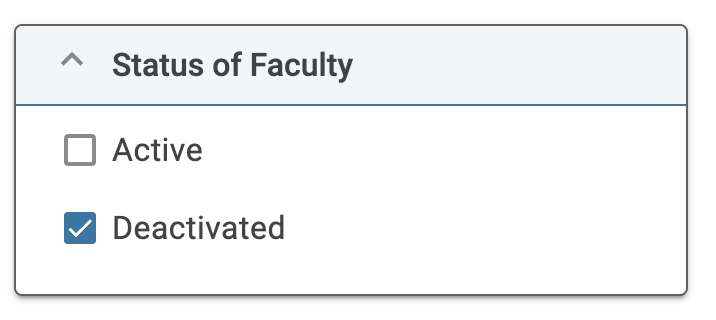
- Select Actions > Delete Profile.
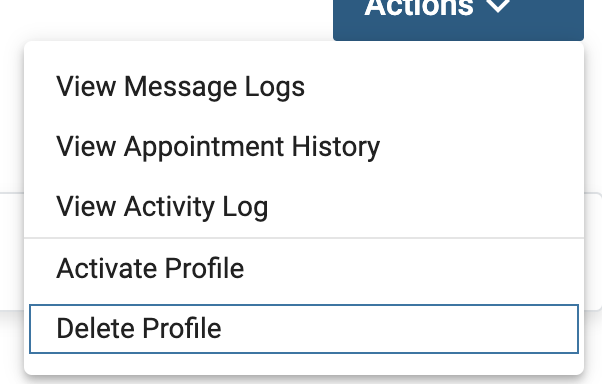
Faculty must be deactivated first for the delete option to appear. Only deactivated faculty members can be deleted.
FAQs
What is a best practice when a faculty member leaves the institution and they are no longer desired to be shown on the faculty roster?
The best option is to add an exception event and manually cancel all of the faculty member's remaining events. The faculty member will always show up in the faculty roster, but will not have any upcoming events.
It is recommended to insert a new event to note termination/terminal year so the record could be sorted out if necessary.
